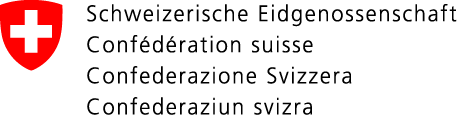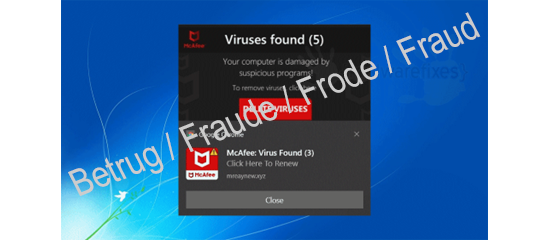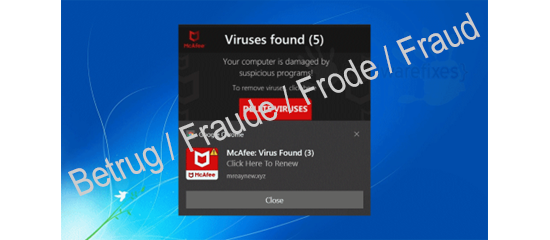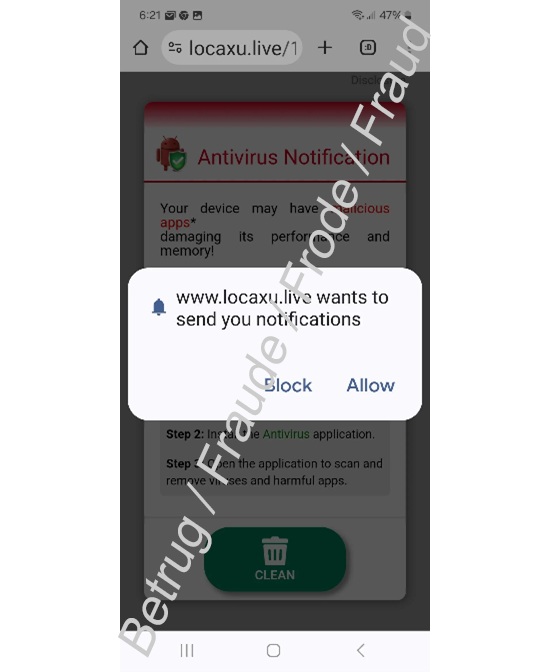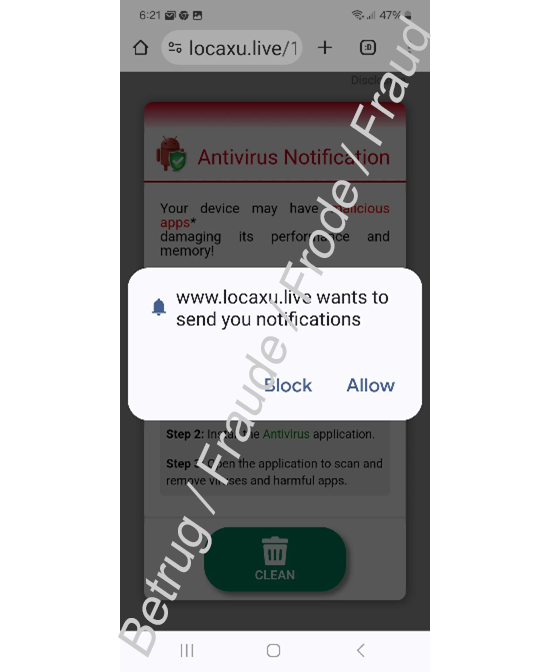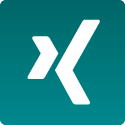17.06.2025 - Fake virus alerts claiming that your computer is infected are a common scam tactic. Scammers use pop-up messages on your browser to scare you with fabricated warnings about malware. Their aim is to trick you into downloading harmful software or sharing personal information. We regularly receive reports from people who, having seen such fake warnings, believe that their device is infected.
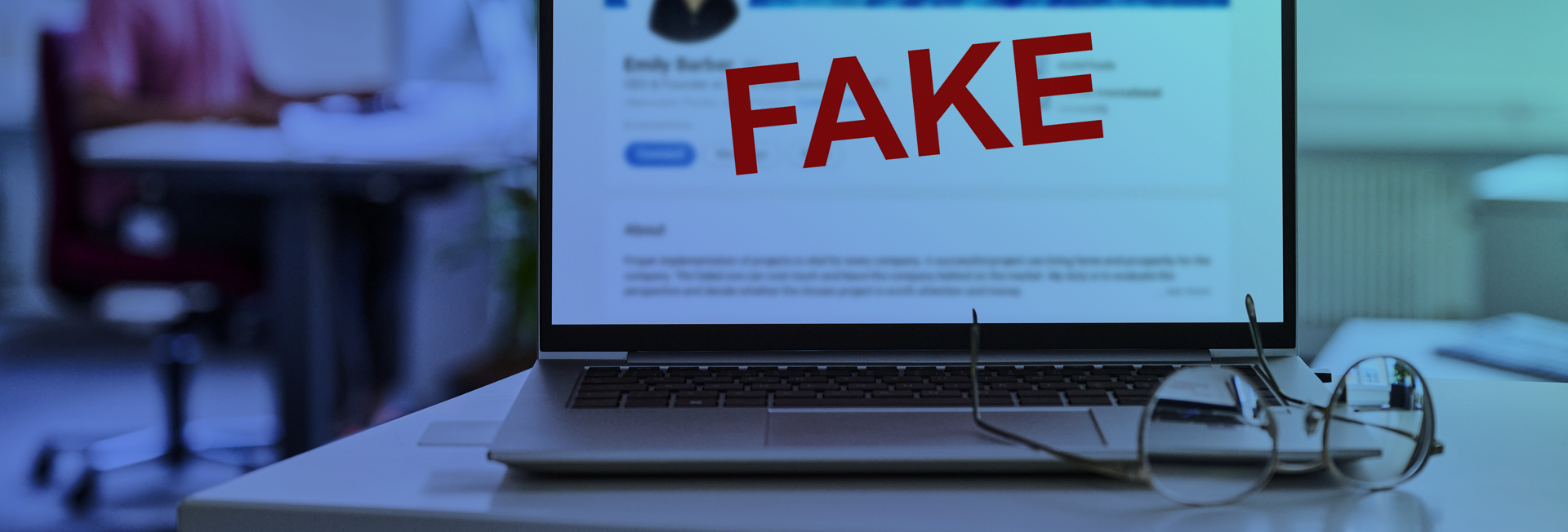
We regularly receive reports from people who have received pop-up messages on their web browsers claiming that their computer is infected with a virus or has other serious security issues. These alerts – which do not, in fact, come from your operating system, antivirus software or any other trusted source – are meant to scare you into doing what the scammers want.
The aim is usually to trick you into downloading and installing what you are led to believe is an antivirus tool or PC cleaner. In reality, it's either malware or, at the very least, spyware that monitors your activity and sends information back to the scammers. Another common tactic is to urge you to call a fake support hotline. This connects you to scammers who will either try to sell you expensive and unnecessary 'repairs', or gain remote access to your computer. Sometimes, the aim is to pressure you into revealing personal data, such as login credentials or credit card information.
This type of alert often appears as an unintentionally enabled push notification for a website, or as a pop-up when you visit a compromised, infected or untrustworthy site. The intended purpose of push notifications is to alert you to new content on a website; however, in the cases reported to us, they are being misused to spread fake warnings.
How can you avoid these scam notifications?
Caution is always advised on the internet. It is important not to enable (push) notifications from unfamiliar websites. If a site asks for permission to send you notifications, click 'Block' or 'Never allow'. Only allow push notifications from websites you fully trust.
In many cases, though, push notifications have been enabled unwittingly at some point in the past. To disable them again, follow the instructions below:
Google Chrome
- Open Chrome and click on the three dots in the top right corner (menu).
- Go to Settings.
- Scroll down and click on Privacy and security; then select Site settings.
- Scroll down to Notifications.
- Check the list under Allowed to send notifications. If you see any suspicious or unfamiliar websites, click on the three dots next to the site and choose Block or Remove.
Mozilla Firefox
- Open Firefox and click on the three lines in the top right corner (menu).
- Go to Settings.
- Select Privacy & Security in the menu on the left.
- Scroll down to the Permissions section and find Notifications. Click on Settings...
- Check the list of websites. If you see suspicious websites, select them and click on Remove Website or Block.
Microsoft Edge
- Open Edge and click on the three dots in the top right corner (menu).
- Go to Settings.
- Click on Cookies and site permissions in the menu on the left.
- Scroll down and click on All permissions.
- Click on Notifications.
- Check the list under Allowed to send notifications. Click on the three dots next to suspicious websites listed under Allow and select Block or Remove.
Apple Safari (macOS)
- Open Safari and go to Safari > Settings in the menu bar.
- Click on the Websites tab.
- Select Notifications in the left-hand menu.
- Check the list of websites. If you see suspicious websites, select them and click on Remove Website or Block.
Once you have removed any unwanted notification permissions, you should notice a significant reduction in fake alerts. To be on the safe side, you can also run a full scan of your computer with up-to-date antivirus software.
Recommendations
- Be suspicious of unexpected pop-ups in your browser. Genuine security alerts from your operating system or antivirus software do not usually appear this way.
- Never click on links in these warnings, never enter personal information on the pages they lead to, and never download any files.
- Don’t call any phone numbers shown in the alert.
- If you see a message like this, close your browser.
- If the browser won’t respond, you can use the Task Manager to force it to close.
- If that doesn’t work either, shut down your computer and restart it.
- Disable push notifications in your browser settings.
- If possible, use a pop-up blocker – most browsers include one now.
- Make sure you keep your browser, operating system, antivirus software and other tools up to date. Install any available updates as soon as possible.
Current statistics
Last week's reports by category:
Last modification 17.06.2025